20 ways to optimise your WordPress website.
A step-by-step DIY guide to optimising your WordPress website.
This post was written by David Foreman. Categorised: WordPress SEO guides
Commissioning a WordPress SEO agency to work on your WordPress website will require investment and time, but here are 20 things you can do on your website yourself to make sure your SEO project hits the ground running.
SEO is not rocket science, but it is complicated and requires lots of seemingly small things to be done correctly.
Here we look at the 20 things that all good SEO companies will suggest you do on your website before you start on SEO work.
Making sure these are done in advance will make your SEO more effective.
- Ensure that your website is mobile-friendly and responsive
- Optimize your website’s loading speed
- Ensure that your website is accessible to search engines
- Perform a technical SEO audit to identify any issues
- Implement proper on-page optimization, including title tags, meta descriptions, and header tags
- Ensure that your website has a clear and logical structure
- Create high-quality, keyword-rich content
- Optimize your images and videos with proper tags and alt text
- Ensure that your website has a clear call-to-action
- Create a sitemap and submit it to search engines
- Create a robots.txt file to control search engine crawlers
- Utilize header tags and internal linking to organize content
- Create social media profiles and connect them to your website
- Ensure that your website is secure with an SSL certificate
- Create a Google My Business listing and optimize it
- Utilize schema markup to enhance your website’s visibility in search results
- Create a blog and post regularly
- Create a Google Analytics account and connect it to your website
- Use a keyword research tool to identify target keywords
- Ensure that your website is accessible to users with disabilities.
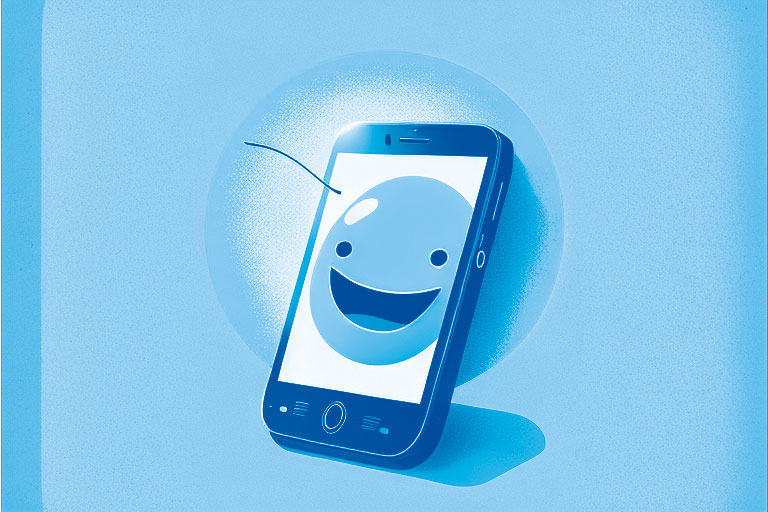
Ensure that your website is mobile-friendly and responsive
Google (and other search engines) often index your WordPress website from a mobile-first perspective, so if it doesn’t work or is slow on smartphones and tablets, this will cause some issues.
Here are some ways that you can make sure your site is mobile-friendly.
Note that some of these are pretty technical, so you may need to enlist the help of a WordPress developer to get these done.
- Use a responsive web design framework: Choose a responsive web design framework such as Bootstrap, Foundation, or Bulma that automatically adjusts the layout of your website to fit different screen sizes.
- Use flexible images and media: Ensure that all images and media on your website are flexible and can adjust to different screen sizes.
- Use media queries: Use media queries to specify different CSS styles for different screen sizes and devices.
- Test your website on different devices: Test your website on different devices and screen sizes to ensure it looks and functions correctly.
- Use Google’s Mobile-Friendly Test: Use Google’s Mobile-Friendly Test to see if your website passes Google’s mobile-friendly standards.
- Use Google Analytics to check the percentage of mobile traffic: Check the percentage of mobile traffic on your website and optimize for those users.
- Use Google’s PageSpeed Insights to check the page speed on mobile: Check the page speed on mobile to ensure that it loads quickly.
- Use AMP (Accelerated Mobile Pages) if your website mostly serves news and blog content: AMP is a way to build web pages for static content that render fast on mobile devices.
- Check the touch elements size: Make sure that all touch elements, such as buttons and links, are large enough for easy tapping on a mobile device.
By following these steps, you can ensure that your website is mobile-friendly and responsive, providing a better user experience for your visitors and improving your chances of ranking well in mobile search results.

Optimize your website’s loading speed
Optimising your website’s speed takes time. You can use a wide range of plugins to help you with this, so if you’re happy installing and configuring plugins, you can do this yourself.
- Optimize images: Reduce the size of images by compressing them or using appropriate file types (such as JPEG for photographs and PNG for graphics with transparent backgrounds)
- Minimize HTTP requests: Reduce the number of elements on a page (such as scripts, stylesheets, and images) to minimize the number of HTTP requests made by the browser
- Use a Content Delivery Network (CDN): A CDN copies your website’s static files to servers worldwide so that users can download them from a geographically close server, reducing loading time.
- Minimize the use of redirects: Each redirect increases the time it takes for the browser to request and load the page.
- Use browser caching: Browser caching allows the browser to store some aspects of a page, such as images and stylesheets, so that it doesn’t have to download them again on subsequent page loads
- Minify resources: Minifying resources such as CSS, JavaScript, and HTML will reduce their file size, resulting in faster loading times
- Use a fast web host: Make sure your website is hosted on a high-performance server that can handle a lot of traffic and has fast loading times.
- Use a caching plugin if your website runs on a CMS (Content Management System) like WordPress: caching plugins like W3 Total Cache, WP Rocket, and LiteSpeed Cache will speed up your website.
- Use a performance monitoring tool like Google PageSpeed Insights, GTmetrix, or WebPageTest to check your WordPress site’s loading speed and identify areas for improvement.
By implementing these steps, you can significantly improve the loading speed of your website, providing a better user experience and potentially improving your search engine rankings.
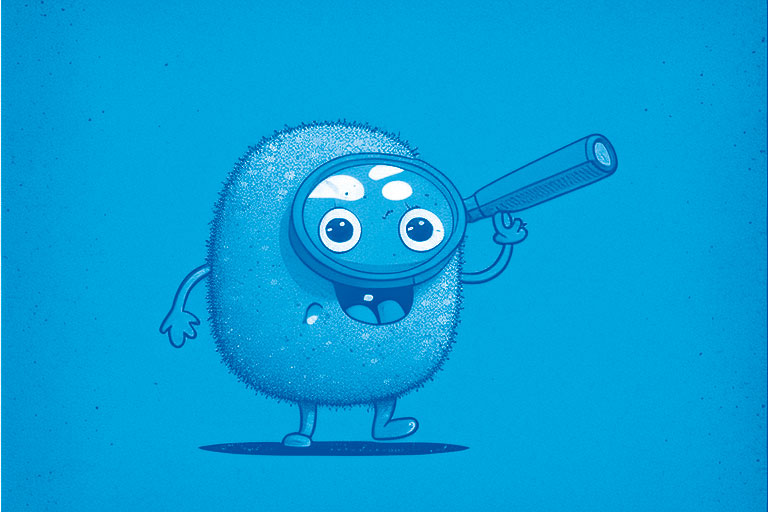
Ensure that your website is accessible to search engines
To ensure that your website is accessible to search engines, you should follow these best practices:
- Ensure you are not blocking robots from indexing your site
- Make sure your website has a clear and logical structure, with a clear hierarchy of headings and a sitemap to help search engines understand the organization of your content.
- Use descriptive and relevant page titles and meta descriptions, as search engines often use these to display your website in search results.
- Use alt text to describe images, as this helps search engines understand the content of the images on your WordPress website.
- Use keywords in your content, but avoid keyword stuffing, as this can harm your search engine rankings.
- Make sure your website is mobile-friendly and has a fast loading speed, as this can improve your search engine rankings.
- Create high-quality, unique content to help your website rank better in search results.
- Use internal and external links to other relevant pages, as this can help search engines understand the context of your content.
- Submit your sitemap to the search engines, so they can more easily find and index your pages.
- Use structured data to provide additional information to the search engines about your content.
- Finally, Monitor your website’s performance and make adjustments as needed to ensure that it continues to be accessible to search engines.

Perform a technical SEO audit to identify any issues
To perform a technical SEO audit, you should follow these steps:
- Check for crawlability issues by using tools like Google Search Console or Ahrefs to see if there are any broken links or crawl errors on your site.
- Check for indexability issues by using tools like Google Search Console or Ahrefs to see if all of your pages are being indexed by search engines.
- Check for mobile optimization using tools like Google’s Mobile-Friendly Test to see if your site is optimized for mobile devices.
- Check for site speed using tools like Google’s PageSpeed Insights or GTmetrix to see if your site is loading quickly.
- Check for structured data using tools like Google’s Structured Data Testing Tool to see if your site uses structured data (such as schema markup) correctly.
- Check for security by ensuring that your site has an SSL certificate and is not being flagged as “not secure” by browsers.
- Check for keyword cannibalization using tools like Ahrefs to see if you have multiple pages targeting the same keywords.
- Check for duplicate content using tools like Siteliner to see if there is any duplicate content on your site.
Once you have identified any issues, you can work on resolving them to improve your site’s technical SEO.

Implement proper on-page optimization, including title tags, meta descriptions, and header tags
To implement proper on-page optimization, including title tags, meta descriptions, and header tags, you should follow these steps:
- Title tags: These are the tags that appear in the browser tab and are used to identify the page. They should be unique for each page, include the primary keyword for the page, and be less than 60 characters in length.
- Meta descriptions: These are the short summaries of the page that appear in the search engine results. They should be unique for each page, include the primary keyword for the page, and be less than 160 characters in length.
- Header tags (H1, H2, H3, etc.): These are used to structure the page’s content and indicate the information hierarchy. The H1 tag should be used for the page’s main title, and the H2-H6 tags can be used for subheadings.
- Optimize images: Use descriptive, keyword-rich file names for images and add alt tags that describe the image.
- Optimize URLs: Use descriptive, keyword-rich URLs that accurately reflect the page’s content.
- Optimize Content: Use keyword-rich content that is relevant, informative and unique.
- Internal linking: Link to other pages of your site that are relevant to the page you are optimizing.
- Monitor your progress: Monitor your rankings, traffic and conversions to see if your on-page optimization efforts are paying off. Use tools like Google Analytics and Search console to track your progress.
Remember that on-page optimization is just one aspect of SEO and should be done with other SEO strategies, such as link building and creating high-quality content.

Ensure that your website has a clear and logical structure
To make sure your website has a clear and logical structure, you can follow these steps:
- Use a clear and consistent navigation menu: Your navigation menu should be easy to find and use and include links to all of the main sections of your site.
- Use a repeating page layout: Each page on your site should have a similar layout and consistent placement of elements such as the logo, navigation menu, and footer.
- Use consistent branding: Your site should have a consistent look and feel, with similar colours, fonts, and images used throughout.
- Use a sensible URL structure: Your URLs should be easy to read and understand and should reflect the hierarchy of your site’s content.
- Organise your content: Your content should be organized logically and easily, with a clear hierarchy of headings and subheadings.
- Use naming conventions: Your site should have consistent naming conventions for pages, images, and files.
- Labelling and labelling conventions: Your site should have clear and consistent labelling and labeling conventions.
- Design language: Your site should have a clear and consistent design language that is easy to understand and navigate.
- Use a site map: A site map can be a great way to provide an overview of the entire website, making it easy for visitors to find what they need.
- Test your website’s structure: Test your website’s structure with different users and different devices, and make changes as needed to improve usability and user experience.
These steps can help to create a website with a clear and logical structure that is easy for visitors (and search engines) to navigate and understand.

Create high-quality, keyword-rich content
Content is essential to any website, so it’s worth investing time and money to get this right.
You should aim to own a topic on your site – keep the content focused around one topic and write helpful and informative articles designed for people rather than search engines.
To create high-quality, keyword-rich content, you can follow these steps:
- Research keywords: Identify the keywords that are relevant to your topic and that people are likely to search for. Use tools like Google Keyword Planner or SEMrush to find the right keywords.
- Optimize your content: Use the keywords in the title, meta description, and throughout the body of your content. However, make sure to use them naturally and not stuff them in unnaturally.
- Write high-quality content: Provide valuable information that is well-researched and well-written. Make sure your content is easy to read and understand.
- Add multimedia: Use images, videos, and infographics to make your content more engaging and shareable.
- Promote your content: Share it on social media, reach out to influencers in your niche, and ask them to share it.
- Always measure the performance of your content by analyzing your website analytics and making necessary changes to optimize your content.

Optimise your images and videos with proper tags and alt text
Optimising images and videos with proper tags and alt text can help improve the SEO of your website and make your content more accessible to users. Here are some tips for optimizing images and videos:
- Use descriptive file names: Name your images and videos with keyword-rich file names. For example, “sunset-over-ocean.jpg” is better than “IMG0001.jpg.”
- Use alt text: Alt text is used to describe the contents of an image or video to search engines and users using screen readers. Use a brief, accurate, and descriptive alt text that includes keywords.
- Use tags: Use tags such as “title” and “description” to provide additional information about your images and videos.
- Compress your files: Large images and videos can slow down your website, so compress them to reduce their file size.
- Use a video sitemap: If you have videos on your website, create a video sitemap that provides information about the videos and helps them get indexed by search engines.
- Make sure the videos are responsive and can be played on different devices.
By following these tips, you can help improve the SEO and accessibility of your website and make it more user-friendly.
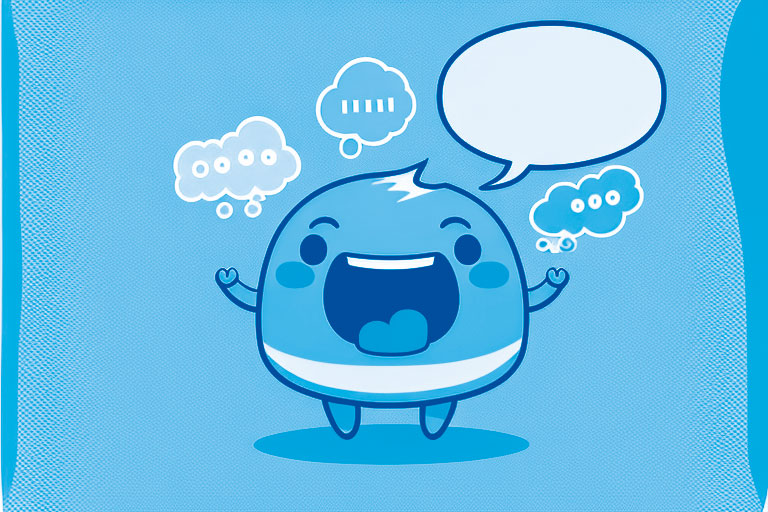
Ensure that your website has a clear call-to-action
Calls to action encourage people to do or click when they are on your website.
It’s important to help visitors understand what they are meant to do on your WordPress site to get conversions and have more people call you about your product or services.
To make calls-to-action work better, follow these steps:
- Make it prominently visible on the page, using contrasting colours and a clear font
- Use action-oriented language, such as “Sign Up” or “Buy Now”
- Place the call-to-action in multiple locations throughout the website
- Keep the call-to-action above the fold so that visitors don’t have to scroll to find it
- Create a sense of urgency to encourage visitors to take action immediately
- Test different versions of the call-to-action to see which performs best.
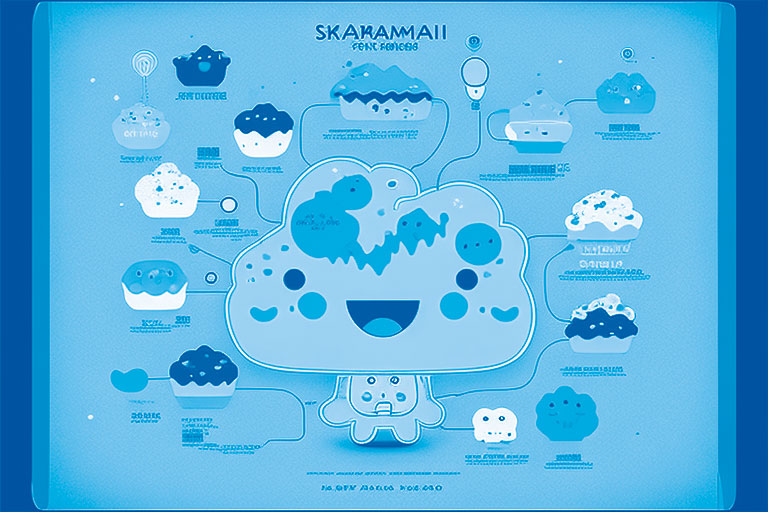
Create a sitemap and submit it to search engines
In WordPress, you can create a sitemap by using a plugin such as Google XML Sitemaps or Yoast SEO. Here are the steps to create a sitemap using the Yoast SEO plugin:
- Install and activate the Yoast SEO plugin on your WordPress website.
- Go to SEO > General in the WordPress dashboard.
- Scroll down to the features section and find the XML sitemaps feature.
- Click on the “XML sitemaps” button to enable the feature.
- Go to the XML Sitemap page by clicking on the link after enabling the feature.
- Click on the “See the XML sitemap” button to view your sitemap.
Alternatively, you can create a sitemap manually by creating an XML file and listing all the URLs of your website in it.
Once the file is created, you can submit it to Google Search Console or Bing Webmaster Tools so that the search engines can crawl the site.
Note that if you have a small website, you may not need to create a sitemap, as search engines can crawl your site without it.

Create a robots.txt file to control search engine crawlers
Without a correct robots.txt file, your site might not get indexed at all.
It’s important to make sure you are allowing search engine bots to access the areas of your site where they can find your content.
To do this in WordPress:
- Access your website’s root directory using an FTP client or the file manager in your hosting control panel.
- Create a new file and name it “robots.txt”.
- Open the file using a text editor and add the following code: User-agent: * Disallow: /wp-admin/ This will tell all search engine crawlers (indicated by the “*” symbol) not to crawl the /wp-admin/ directory. You can also add other directories or pages you don’t want to be crawled by adding “Disallow: /directory-name/” on a new line.
- Save the file and upload it to the root directory of your website
- Verify that the file is accessible by visiting yourdomain.com/robots.txt
You can also use a plugin like Yoast or Robots Meta to manage the robots.txt file and control your site’s access via the meta tags.
Note: Incorrectly configuring the robots.txt file could block essential pages from being indexed, so test your robots.txt file using Google Search Console or other tools to ensure it is working as intended.

Use header tags and internal linking to organise content
In WordPress, header tags (H1, H2, H3, etc.) and internal linking can be used to organize content on a WordPress website in the following ways:
-
- Utilize header tags (H1, H2, H3, etc.) to structure the content on a page and make it easy for users and search engines to understand the hierarchy of the information. Typically, the page’s main title should be an H1 tag, while subheadings should be H2 and H3 tags.
- Use internal linking to guide users through your website and help them discover related content. For example, you can link to other pages on your website within your blog posts or use anchor text to link to specific sections on a page.
- Use internal linking to boost the authority of essential pages on your website. By linking to these pages from other pages on your website, you can signal to search engines that they are essential and should be given more weight.
- Use the internal linking structure to create a clear hierarchy of information. For example, you can link from the homepage to the main categories on your website, then link those categories to subcategories, and finally link from subcategories to individual pages.
- Keep the internal linking clear and consistent. For example, you should avoid linking to the same page multiple times or to non-existent pages.
You can use the built-in WordPress editor to add header tags and links to your pages and posts, or a plugin like Yoast SEO allows you to add and optimize header tags and internal links more easily.
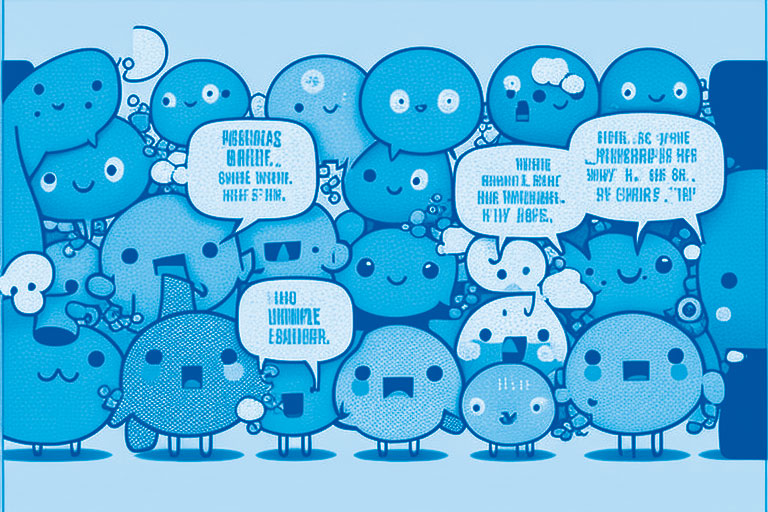
Create social media profiles and connect them to your website
We won’t go into the details of setting up Social media accounts, but they can help promote your site, and an SEO agency will expect you to have them.
- Create social media accounts for your website on popular platforms such as Facebook, Twitter, and Instagram.
- Share valuable and relevant content from your website on your social media accounts.
- Utilize hashtags and keywords relevant to your website to increase visibility.
- Engage with your followers by responding to comments and messages.
- Collaborate with influencers or other businesses in your industry to reach a wider audience.
- Run social media ads targeting your specific audience.
- Use tracking and analytics to measure the success of your social media efforts and adjust your strategy as needed.
Whatever your type of business, a social media account can help promote it – if you don’t have time to do this, consider simply posting your posts to your feeds automatically using an app like Zapier.

Ensure that your website is secure with an SSL certificate
An SSL (Secure Sockets Layer) certificate is a digital certificate that encrypts the connection between a web server and a web browser, ensuring that any data passed between them remains private and secure.
An SSL certificate is activated when a web address starts with “https” instead of “http”.
It is vital to have an SSL certificate on your website because it provides several key benefits:
- Security: An SSL certificate encrypts sensitive information such as login credentials, credit card details, and personal information to protect it from hackers and cybercriminals.
- Trust: Having an SSL certificate on your site gives your visitors a sense of trust and confidence in your brand, which can lead to increased conversions and sales.
- SEO: Search engines, such as Google, prefer sites with SSL certificates in their search engine results. This can help your website rank higher in search results, leading to more traffic.
- Compliance: Depending on your industry and location, having an SSL certificate may require compliance with laws and regulations regarding data privacy and security.
An SSL certificate is an essential tool that helps keep your WordPress website and visitors’ information safe, increase trust, and improve SEO and compliance.

Create a Google My Business listing and optimise it
Creating a Google My Business (GMB) listing and optimizing it can help increase your visibility in local search results and help potential customers find your business. Here are the steps to create and optimize a GMB listing:
- Go to the Google My Business website (https://www.google.com/business/), sign in, or create a new account.
- Click on the “Start Now” button and enter your business name and address.
- Verify your business by postcard or phone call.
- Fill out as much information as possible about your business, including hours of operation, contact information, and photos.
- Optimize your listing by including relevant keywords in your business name, address, and description.
- Use high-quality images and videos to showcase your business and products/services.
- Encourage customers to leave reviews on your GMB listing.
- Keep your listing updated, including your hours of operation, products/services, and other relevant information.
- Use Google’s Insights to track your listing’s performance and make any necessary adjustments.
- Use Google’s Posts feature to share updates, events, offers, and other information about your business directly on your GMB listing.
Following these steps, you can create and optimize a GMB listing to help customers find your business and increase your visibility in local search results.

Utilize schema markup to enhance your website’s visibility in search results
Schema markup is a type of microdata that you can add to your website’s HTML code to help search engines understand the content on your pages and display it more informative and visually appealing in search results. Utilizing schema markup can help enhance your website’s visibility in search results by providing more detailed and accurate information about your business, products, and services. Here are the steps to utilize schema markup on your website:
- Identify the type of content on your website that you want to enhance with schema markup. This could include information about your business, products, reviews, events, and more.
- Choose the appropriate schema markup from the Schema.org website (https://schema.org/) and copy the relevant code.
- Add the schema markup code to the appropriate sections of your website’s HTML code.
- Test your schema markup using a tool such as Google’s Structured Data Testing Tool (https://search.google.com/structured-data/testing-tool/) to implement it correctly.
- Once you have implemented schema markup, you can use the Google Search Console to track and see how it affects your website’s visibility in search results.
By utilizing schema markup, you can help search engines understand the content on your website and display it in a more informative and visually appealing way, increasing your website’s visibility in search results.
It is essential to mention that schema markup does not guarantee better visibility on search results. Still, it can help search engines understand your website’s content better and show it most appropriately.
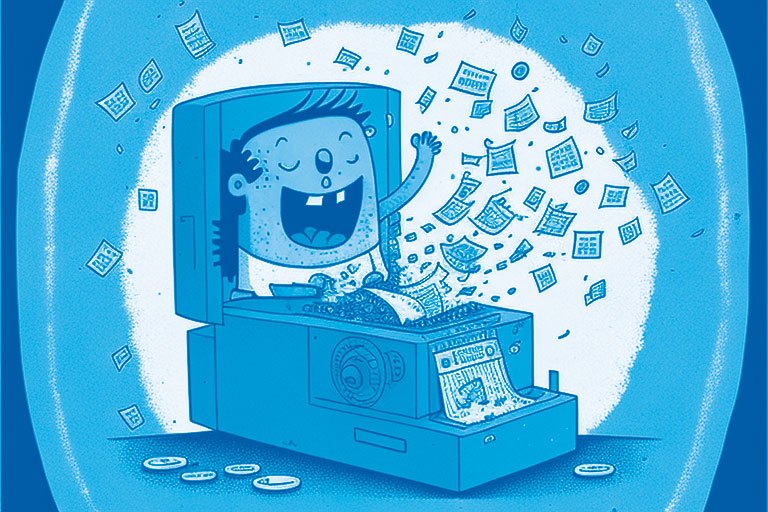
Create a blog and post regularly
Creating a blog and posting regularly can be a great way to boost your WordPress website’s SEO and drive more traffic. Here are the steps to create a blog and post regularly to boost SEO:
- Choose a blogging platform such as WordPress.
- Create a blog design that is visually appealing and easy to navigate.
- Set up your blog with all necessary pages, like About, Contact, Privacy Policy, and Disclaimer.
- Research keywords relevant to your industry and target audience and include them in your blog post titles and throughout your content.
- Create a content calendar and set a schedule for publishing new blog posts. It’s recommended to post new content at least once a week.
- Optimize your blog posts for SEO by including meta tags, alt tags, and internal linking.
- Use multimedia, such as images and videos, to enhance your blog posts and make them more engaging for readers.
- Share your blog posts on social media and other online platforms to drive more traffic to your site.
- Respond to comments and engage with your readers to build a community around your blog.
- Use analytics tools to track your blog’s performance and adjust your strategy.
Creating a blog and posting regularly can provide valuable content to your audience, attract more visitors to your site, and improve your search engine rankings. It’s important to remember that it takes time to see the results, and consistency is key to keeping your blog relevant and exciting.
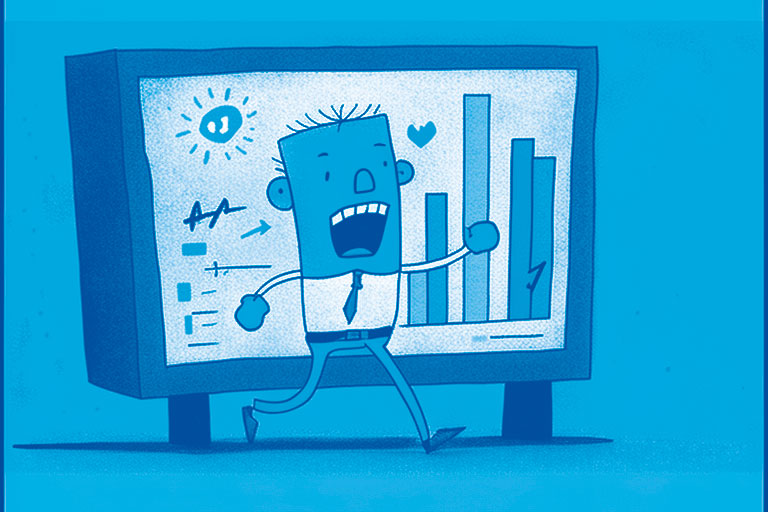
Create a Google Analytics account and connect it to your website
Having a Google Analytics account is essential because it allows you to track and analyze the traffic on your website, which can help you make informed decisions about your online marketing strategy. Here are the reasons why you should have a Google Analytics account:
- Understand your audience: Google Analytics can provide detailed information about your website’s visitors, such as their location, demographics, and interests. This can help you tailor your marketing efforts to reach your target audience better.
- Track your website’s performance: Google Analytics can show you how many visitors your website is getting, where they’re coming from, and what pages they view. This can help you identify which pages are performing well and which need improvement.
- Measure the effectiveness of your marketing campaigns: Google Analytics can track the effectiveness of your marketing campaigns by showing you how many visitors came to your website as a result of a specific campaign and how they engaged with your site.
- Identify areas for improvement: Google Analytics can help you identify areas of your website that are underperforming and need improvement, such as high bounce or low conversion rates.
To get a Google Analytics account, follow these steps:
- Go to the Google Analytics website (https://analytics.google.com/) and sign in with your Google account.
- Click on the “Start Measuring” button to create a new account.
- Fill out the required information, including the name of your website and the website’s URL.
- Create a new property for your website, then click on the “Get Tracking ID” button.
- Install the tracking code on your website by adding it to the header of every WordPress website page.
- The Google Analytics tracking code checker verifies that the tracking code is installed correctly.
Once you have set up your Google Analytics account, you can track your website’s performance and make data-driven decisions to improve your online marketing efforts.

Use a keyword research tool to identify target keywords
Keyword research tools are essential for understanding what terms and phrases people use to find your products or services, and they can help you optimize your website and content for search engines. Here are some of the best keyword research tools and why you should use them:
- Google Keyword Planner: This is a free tool offered by Google that allows you to research keywords and get ideas for new ones. It gives you data on search volume, competition, and suggested bids for a keyword. It’s a great tool for identifying high-traffic keywords and for understanding the competition for specific keywords.
- SEMrush: This comprehensive keyword research tool provides data on search volume, CPC, and competition for keywords. It also offers a feature that allows you to analyze the top-performing keywords for any website, which can give you insight into what keywords your competitors are targeting.
- Ahrefs: This is another comprehensive keyword research tool that offers data on keyword search volume, CPC, and competition. It also provides information on the keyword difficulty, which can help you identify keywords that are relatively easy to rank for.
- Moz Keyword Explorer: This keyword research tool offers search volume, CPC, and competition data. It also provides a feature that allows you to see the keywords your competitors are targeting, which can give you insight into the keywords driving their traffic.
- Keywords Everywhere: This is a free browser extension that gives you search volume, CPC, and competition data for any keyword you search for on Google, Bing, Amazon, YouTube, and more.
Using keyword research tools can help you identify high-performing keywords that you can target with your content, improve your website’s search engine rankings, and drive more traffic to your site. It’s important to remember that the tools are imperfect and should be used as a guide, not as a rule. Also, using more than one tool for cross-referencing and validation is important.
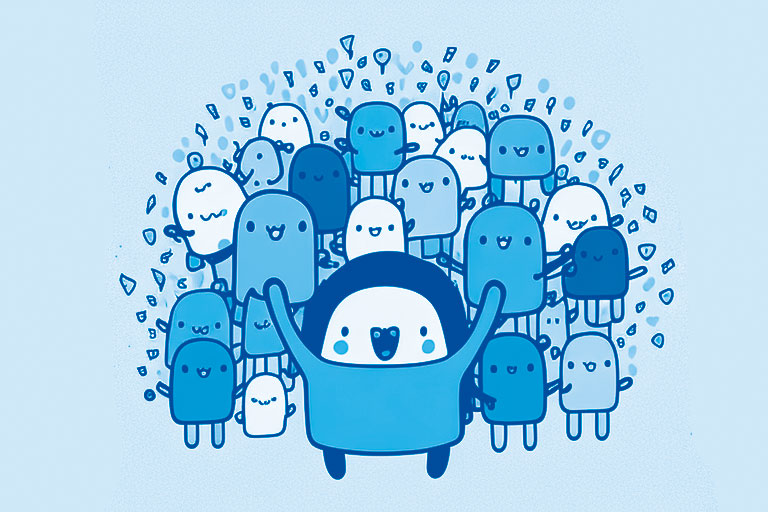
Ensure that your website is accessible to users with disabilities.
Ensuring that your WordPress website is accessible to users with disabilities is an essential aspect of web design and development. Here are some ways you can make your WordPress website more accessible:
- Use a responsive design: A responsive design adjusts the layout of your website to fit different screen sizes, making it easier for users with visual impairments to navigate your site.
- Add alt tags to images: Alt tags describe the content of images on your website and are read by screen readers, which users use with visual impairments.
- Use headings correctly: Headings help organise your website’s content and make it easier for users with cognitive impairments to understand.
- Add captions and transcripts for videos: Captions and transcripts provide a written description of the audio content of videos, which users with hearing impairments can read.
- Use ARIA roles: ARIA (Accessible Rich Internet Applications) roles provide additional information to screen readers, making it easier for users with visual impairments to understand the structure and purpose of different elements on your website.
- Use high-contrast colours: High-contrast colours can be easier to read for users with visual impairments.
- Use clear and simple language: Avoid jargon or complex language, which can be difficult for users with cognitive impairments to understand.
- Use a plugin: Several WordPress accessibility plugins, such as Accessible Poetry and WP Accessibility, can help you automatically add accessibility features to your website.
It’s important to note that ensuring accessibility is an ongoing process that requires constant testing and updates. Consider testing with different assistive technologies and users with disabilities. There are also online resources that can help you with accessibility testing, such as WAVE Web Accessibility Evaluation Tool, WebAIM, etc.
Make a start on your WordPress site’s SEO!
The above tips will improve your website’s overall SEO and ranking, and you can do most of them with little investment other than time.
If you don’t have time, we can help!
Written by.
Dave has worked on WordPress SEO for over a decade and has worked on various projects across many industry sectors. Dave’s primary area of focus nowadays is website planning, design and UX, SEO and website optimisation, which makes a real positive difference to businesses bottom lines.